In this guide I will explain how do you change the ingame look of objects using XnView and a photo editor such as Photoshop or Gimp.
TO DO BEFORE ANY EDITING
-make a backup copy of everything
unhide extensions:
step 1:
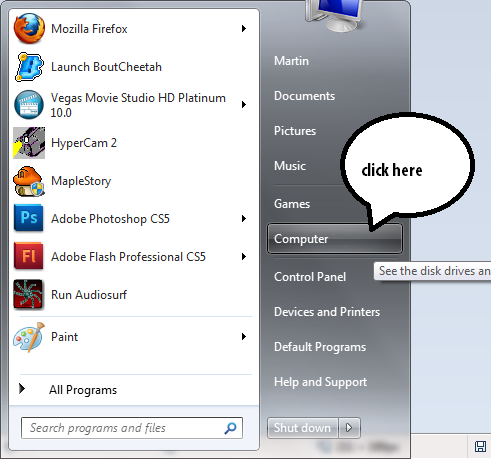
step 2:
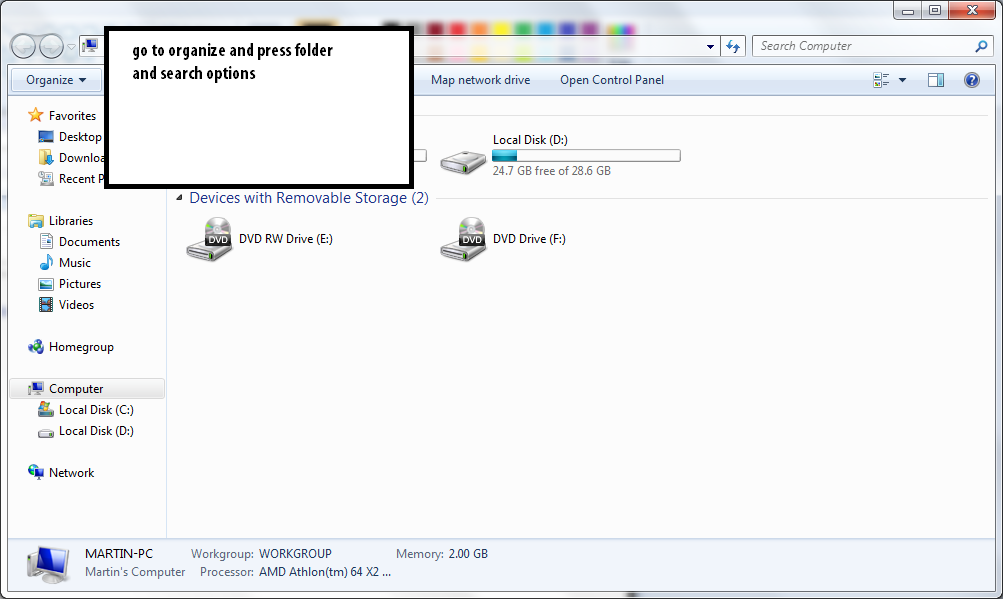
step 3:
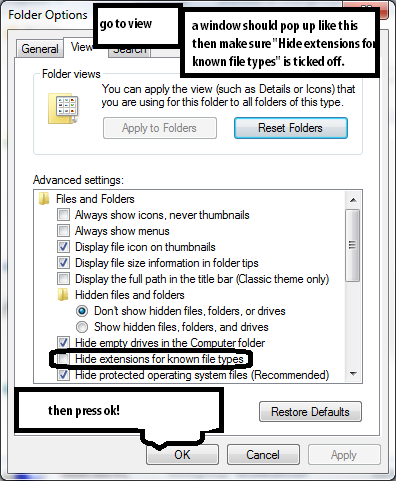
<thanks to surgey
-Programs needed-XnView - program used to browse game files and move/copy/rename them.
DOWNLOADGIMP - free image editing software, needed to edit the game files and save them.
DOWNLOAD-Step by step guide-Lets start the actual modding! For that guide I will use a bladium body file as example.
Step 1:Open XnView and browse your BoutCheetah folder (C:>program files>BoutCheetah). We will find many subfolders; those that contain game files are inside the "data" folders, and are:
-models: contain files for every gear/armor in the game. such as armors, flags, shields etc.
-ui: contains skin files, such as lobby screen, room screen, login screen, buttons ecc. This folder have the "gameUI" subfolder that contains in-game pictures such as health bar, win/lose screen ecc.
Step 2:Browse the "model" folders until you find your desired file (in this case the bladium body file). How do you actually find a file? Every file has a different name, like:
az_
100_
body.
ba0az: shows bot type: az=surge gr=ram hs=patch100: shows number of the armor: every armor have a different number from 000body: shows the part of the armor: body arm head.ba0: shows the file extension: ba0=high quality texture ba2:low quality texture WARNING: .bsc file is not a texture and you are not meant to edit it. editing it may cause your client to crash or have bugs.Use MedChill's BoutCheetah Texture File to Name List to search for parts. (
http://boutcheetah.zylongaming.com/index.php?topic=54584.0;topicseen)
(For other file names see below)
The file we are going to mod is bladium body file, aka az_110_body. Scroll down to find it, then right-click on it and left-click on "open with". Choose the program you want to use to edit the texture and it will be ready to be edited.
Step 3:Now edit your file the way you like, its all about you and your opinions! Have fun and take your time, first mod inst necessarily good.
Step 4:Once you are done editing your file, you need to save it. Click on file>save as and save it as az_110_body.png WARNING png format is important, most programs cannot save files as ba0 or ba2!
Go back to XnView and browse where you saved your file (I usually save it on my desktop) right click on it and left click "rename"; then rename its extension to ba0 or ba2, depending if you want a high quality texture(ba0) or a low quality texture (ba2).
Step 4:Its time to place your edited file in the appropriate folder! Since we used a body file, the right folder is BoutCheetah>Data>Models . Copy the edited file and drag it into models folder
WITHOUT XNVIEW!!Step 5:Now what, run the game and enjoy your mod!!!
-FILE NAMES-Armor: az_110_body.ba0az: bot type (az: surge hs:patch gr:ram)
110: armor's number (ranges from 000 to 329)
body: body/head/arm
.ba0: file extension ba0:high quality texture ba2:low quality texture bsc: not a texture, never edit this file!
Guns: fg_010.ba0fg: name used for the guns files
010:gun number ranges from 010 to 300
.oa0: fil extension oa0:high quality oa2:low quality obj:not a texture file, never edit this file!
Bullets:fgun_bullet_00fgun_bulet: name used for bullets
00:number ranges from 00 to 016
file extension is same as guns, see above
Flags:flag_1st_010flag_1st: name used for flags (1st:flag you see on the left side of your bot 2nd:flag you see on the right side of your bot)
010:number of the flag
file extension same as guns, see above
Minibots:mini_010.oa0mini:name used
010:number of the mini ranges from 010 to 630
extension is same as guns. see above
IMPORTANT
This guide is still under construction. If you need help, have a tips, or an opinion PM me or post in the thread. Will also upload pictures later
